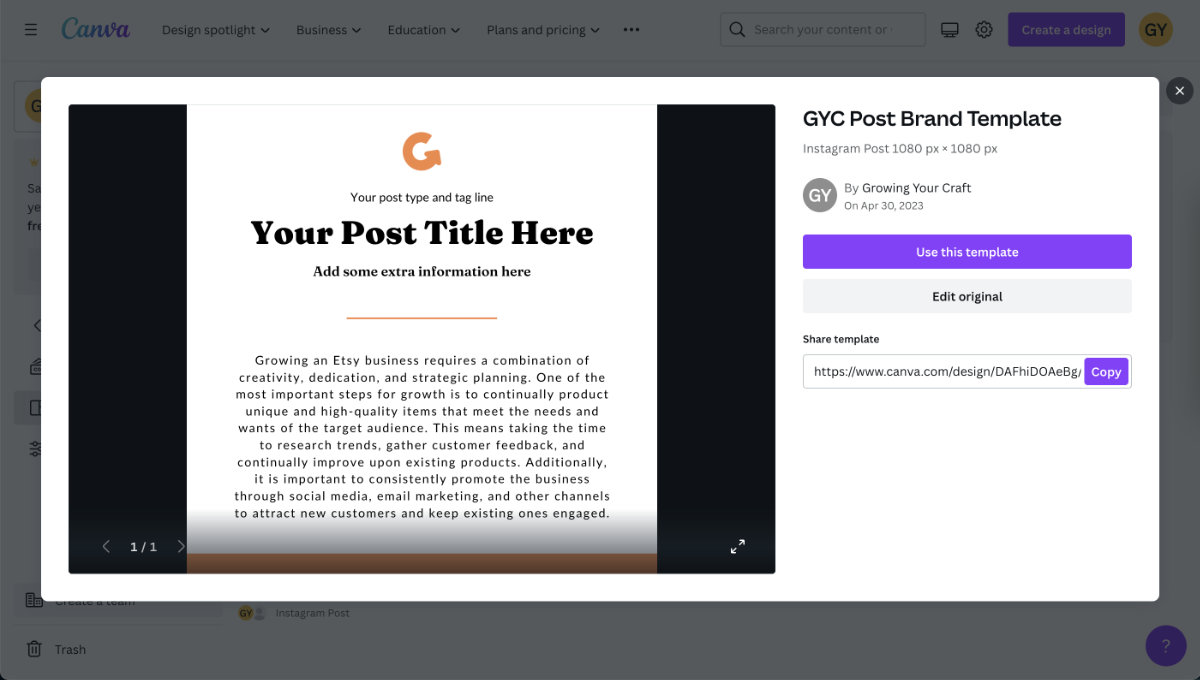How To Use Canva Brand Hub & Brand Template To Speed Up Your Process
Canva Brand Hub and Brand Template features are a good way to keep your branding assets organised and use it across all your Canva designs. This is especially useful when you have a lot of assets, or you manage multiple shops with different branding. Keep in mind that they are paid Canva Pro features. So if you are already subscribed to Canva Pro, then definitely make use of them.
Here's an easy step-by-step guide of how to use Canva Brand Hub:
You can find the Brand Hub on the left-hand side menu on the homepage:

After you click the untitled brand kit, you will be taken to this page with a quick tour:
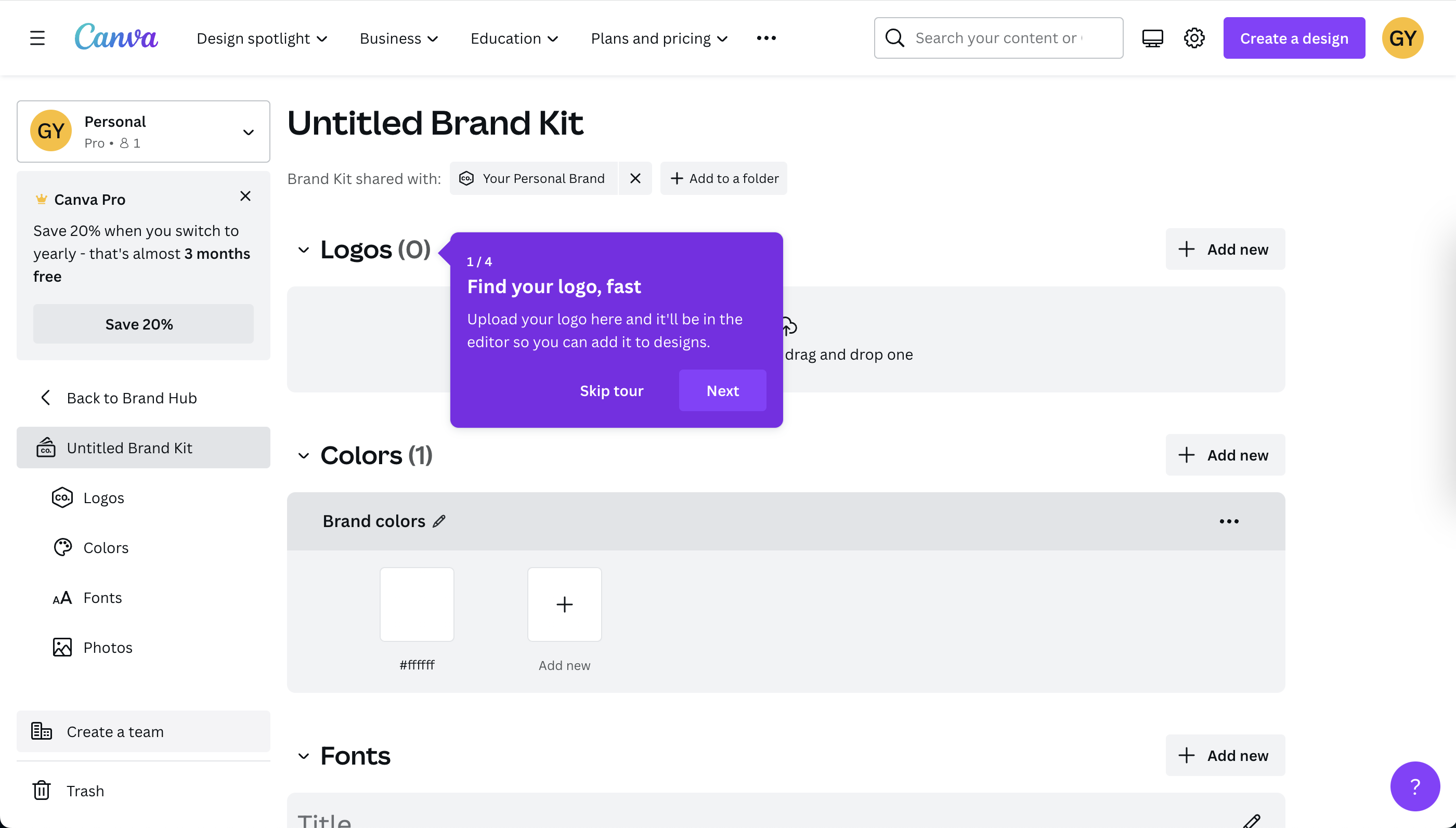
After you add in your brand assets including logos, brand colours, fonts, photos, graphics and icons, your brand kit should look something like this. Don't forget to change the name of the brand kit!
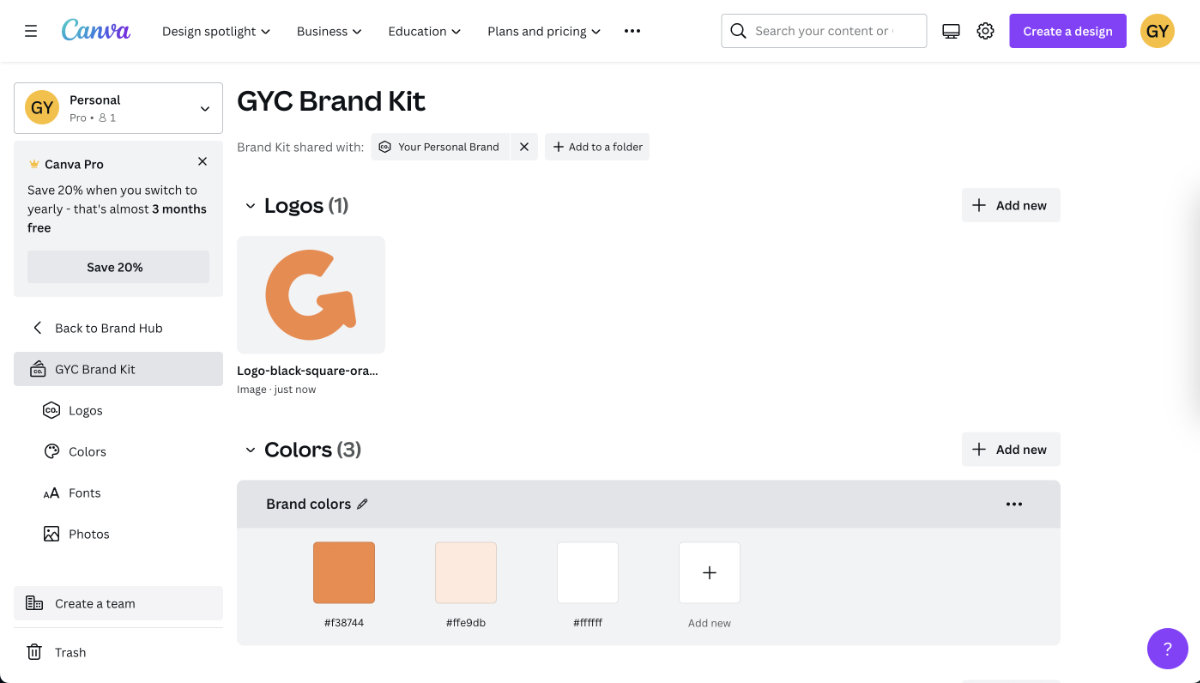
Now when you open your Canva designs, you can access your brand kit on the left under "Brand Hub". This way you can keep your designs consistent.
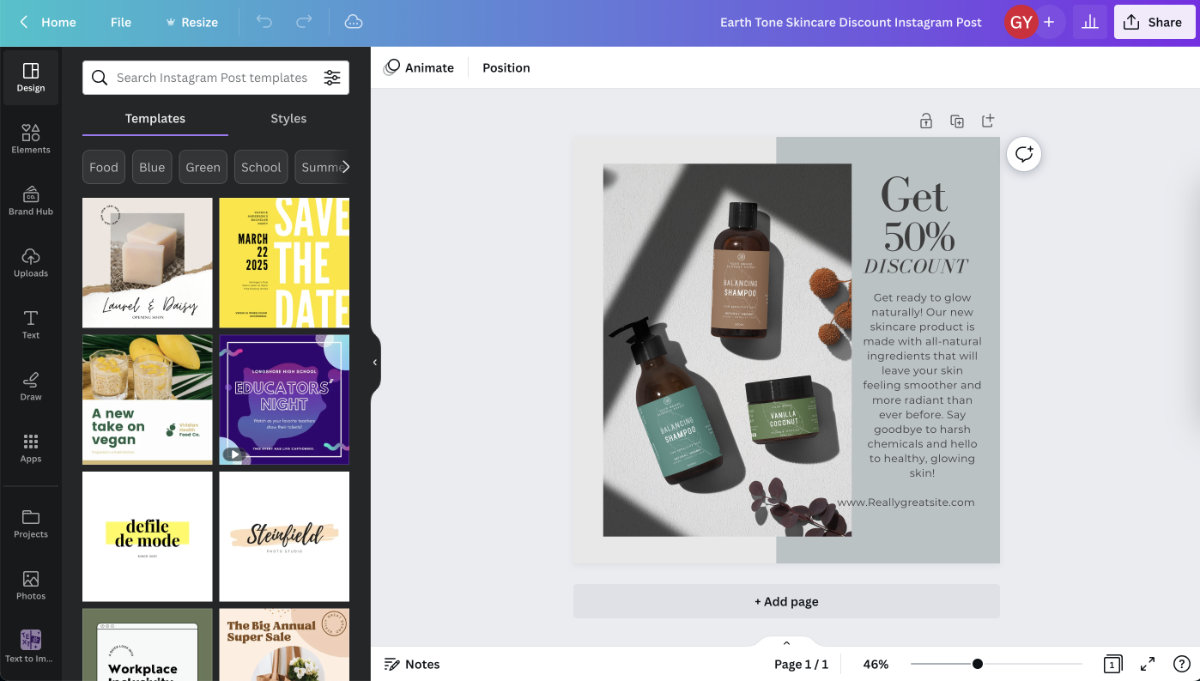
One cool feature you can use in Brand Hub is that you can replace colours of any designs with your brand colours. Under "Brand Hub", click "shuffle" under Colors. Each time you click it, all the changeable colours within your design will change to your brand colours randomly.

Back to the Brand Hub, you can also create Brand templates. They can be the starting points of your designs so you don't have to start from scratch and add in the correct fonts and logo. On this page, click 'Create brand template':
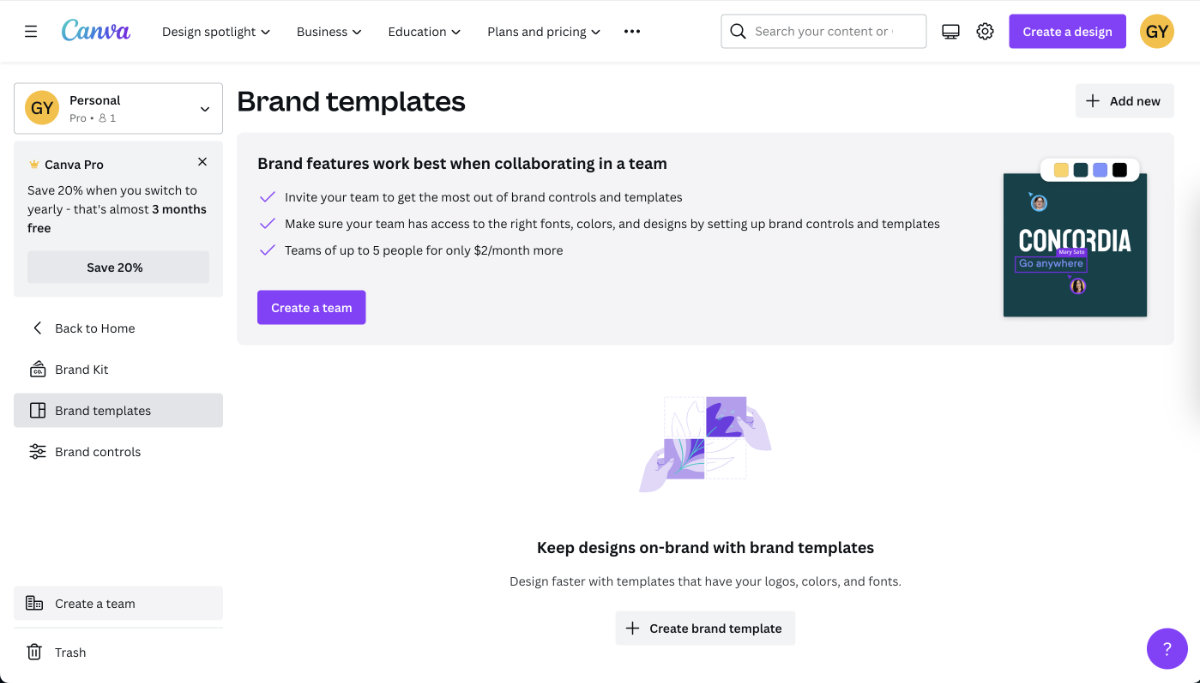
After you finish the design, click "Publish as brand template" on the top right hand corner:
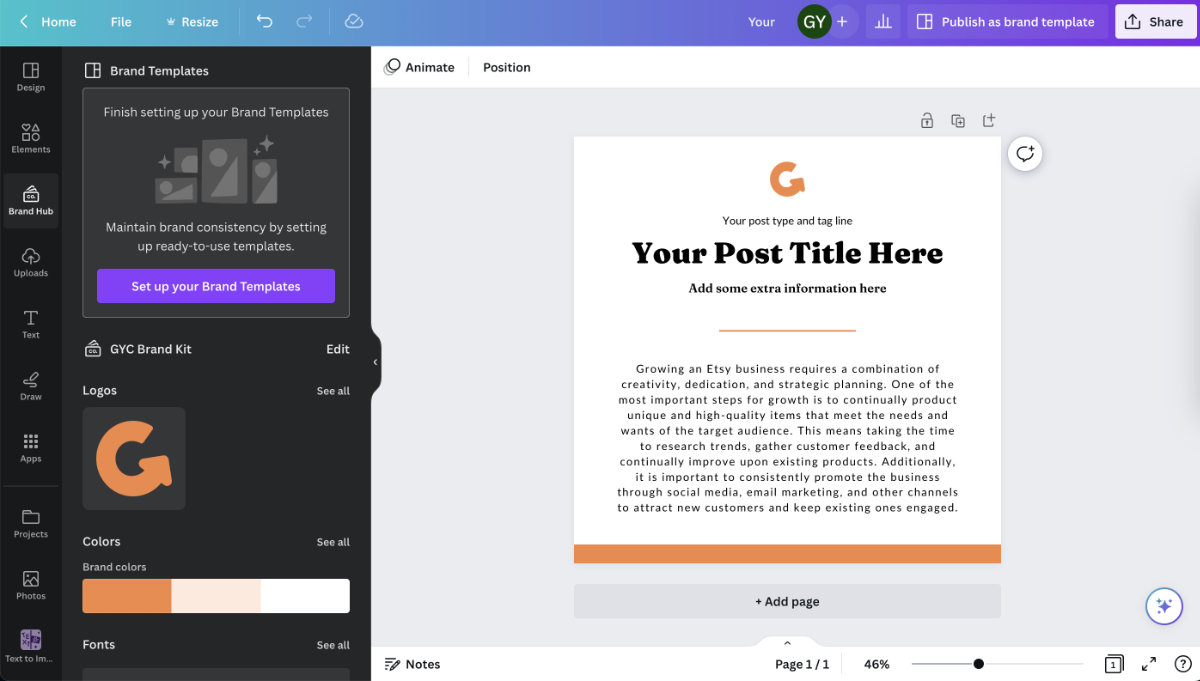
Now you will have access to the design as a brand template. You may want to rename it to keep things organised.
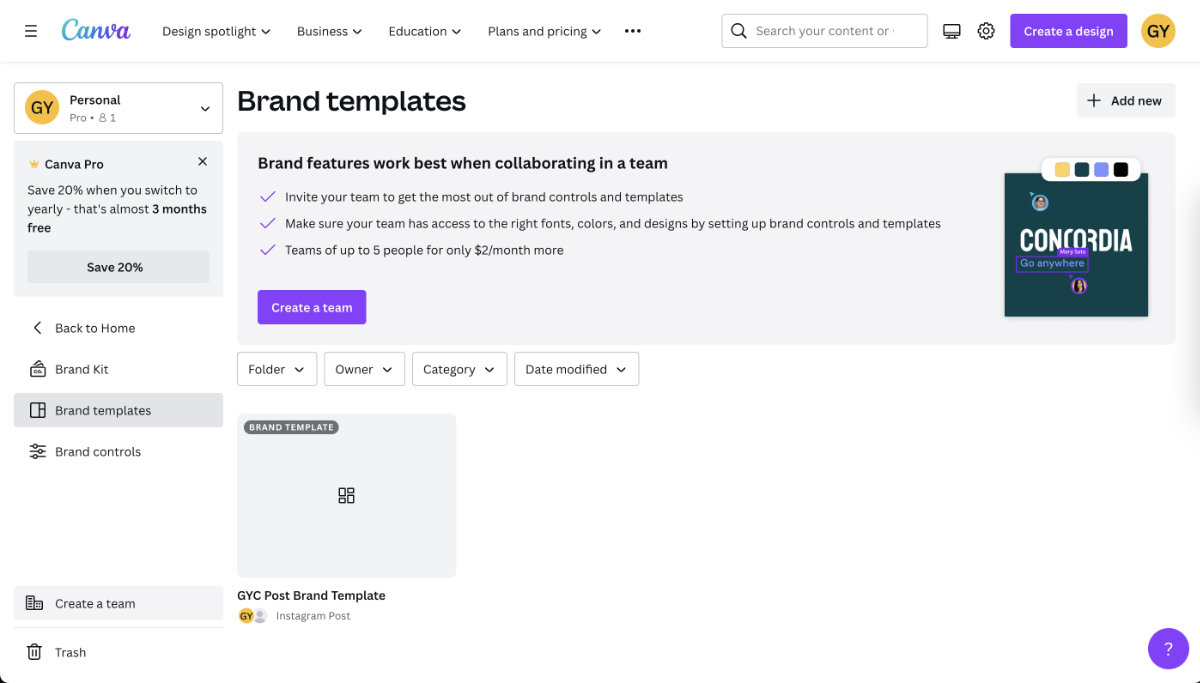
If you click "Use this template", you will make a copy of the design and changes you make won't affect the original template.