Canva has recently unveiled a bunch of new features, many of which are powered by AI. These exciting features can help your Etsy shop’s:
- Conversion rate
- Listing photos
- Listing videos
- Marketing material
- Branding
- and more!
Some of these new features are only available to Canva Pro users, but as you’ll see in this guide, these features can help you save hours in creating graphic assets for your Etsy shop. Click here to try all the new features for free for 30 days.
Let’s look at how these Canva features can help your Etsy business:
One Click Design With Magic Design
Magic Design is the feature that I’m the most excited about for Etsy sellers like you. By simply uploading a photo or video, Canva analyses the content and generates a bunch of highly usable templates, including social media posts, banners, business card designs and more.
This can save you so much time in creating visually appealing and highly usable designs with just a few clicks. And that allows you to focus on other aspects of your Etsy business.
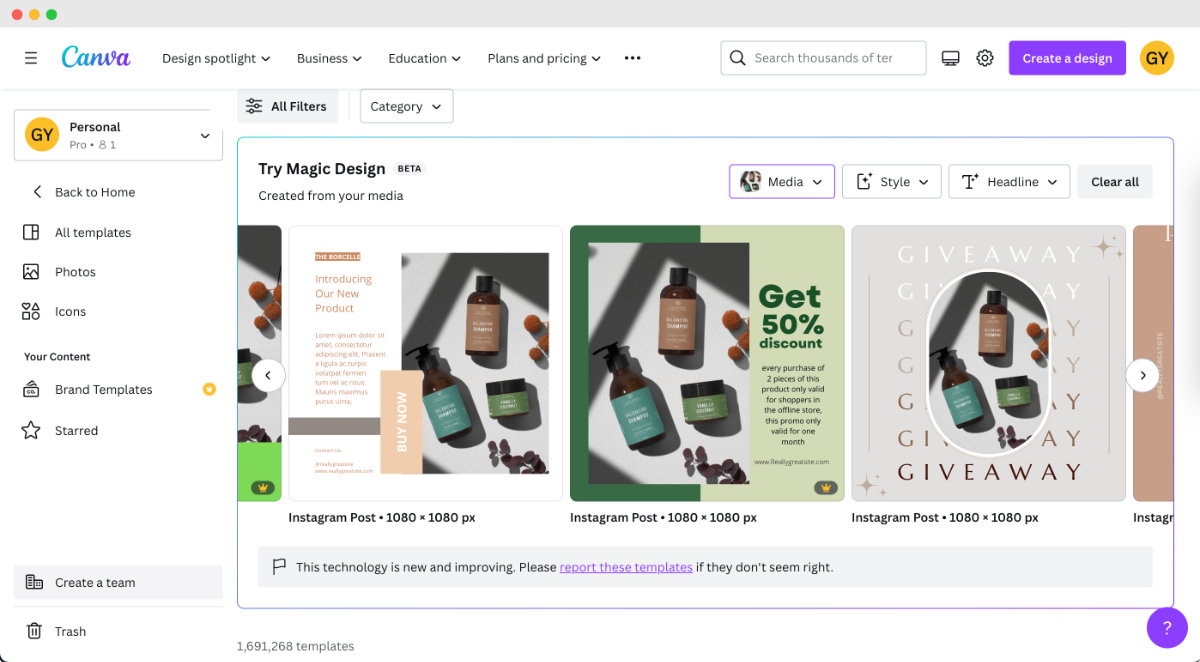
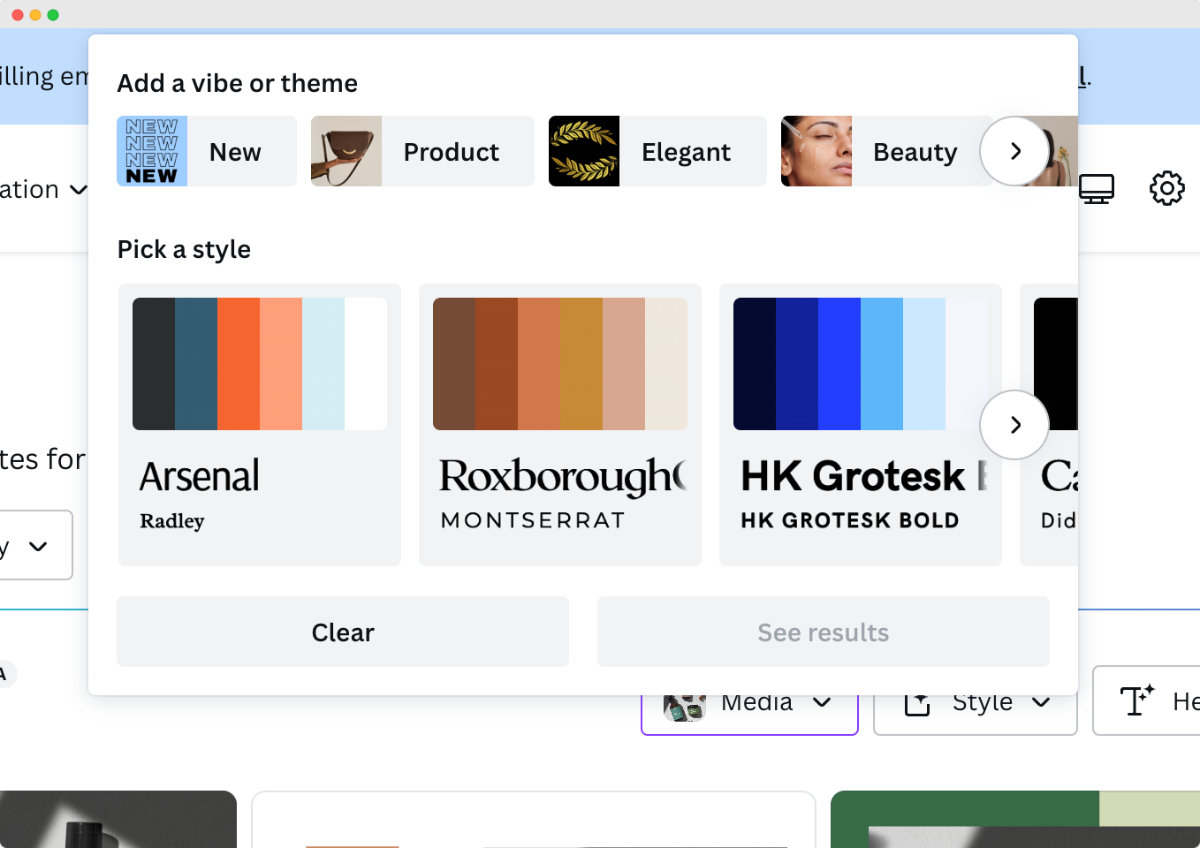
What’s even better is that all the elements inside the templates are editable. After choosing your favourite template, you can further tweak it to fit your brand by changing fonts, adding extra graphics, etc.
Here’s how you can use Magic Design:
- Choose Magic Design on the home page
- Click “Insert Media” and “Choose Files” to choose your product image or video
- Canva will then create templates based on the photo/video you upload
- You can tweak the vibe and color palette in the “Style” dropdown
- You can also change the category Canva generates by clicking the “All Categories” dropdown menu
Keep in mind that some of the templates are only available for Canva Pro users (get a 30-day free trial here).
Your Own Writing Assistant With Magic Write
Magic Write can help you generate creative copy for product descriptions, marketing materials, and social media posts. With Canva's AI-powered writing assistant, you can save time and effort by generating engaging copy that captures the essence of your brand and products.
Canva’s own AI writing assistant - Magic Write - can help you generate creative and engaging copy for your product descriptions, marketing materials, and social media posts. By providing a simple description of what you need (your prompt), Magic Write uses its AI capabilities to write for you.
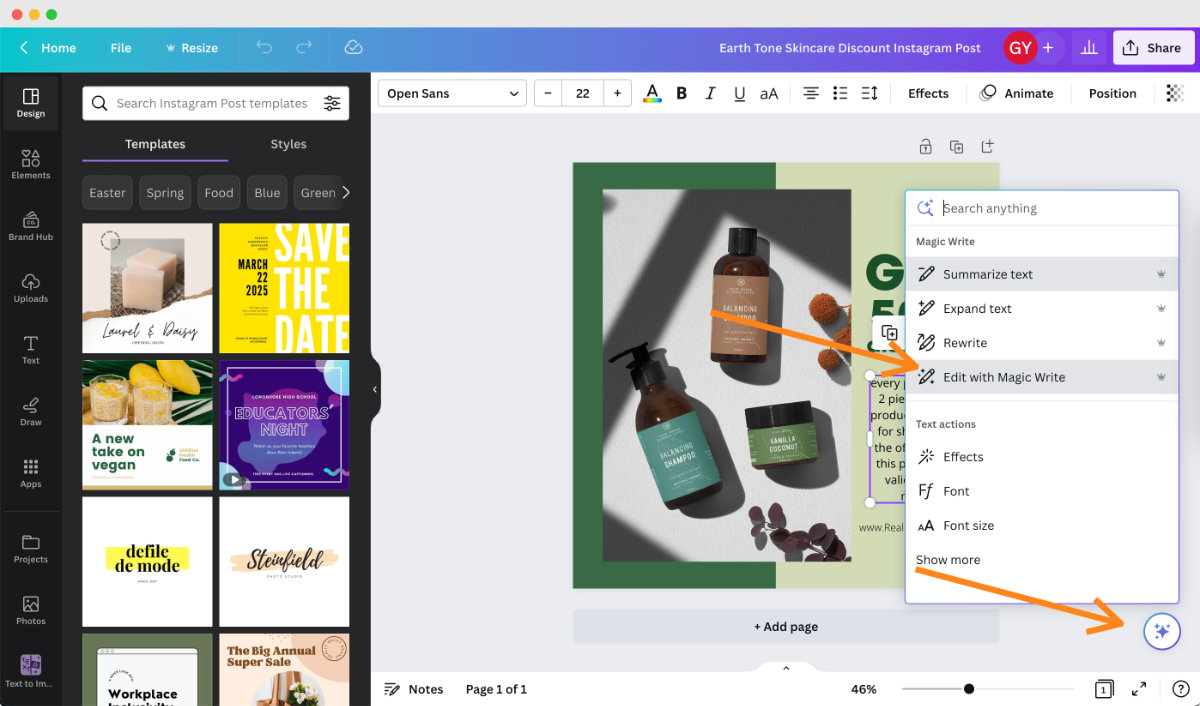
For example, after choosing a template from the last step with Magic Design, I asked Canva’s Magic Write to replace to placeholder text. I use the prompt “write a very short paragraph of instagram post copy highlighting one benefit of my natural skincare product” and this is the result:
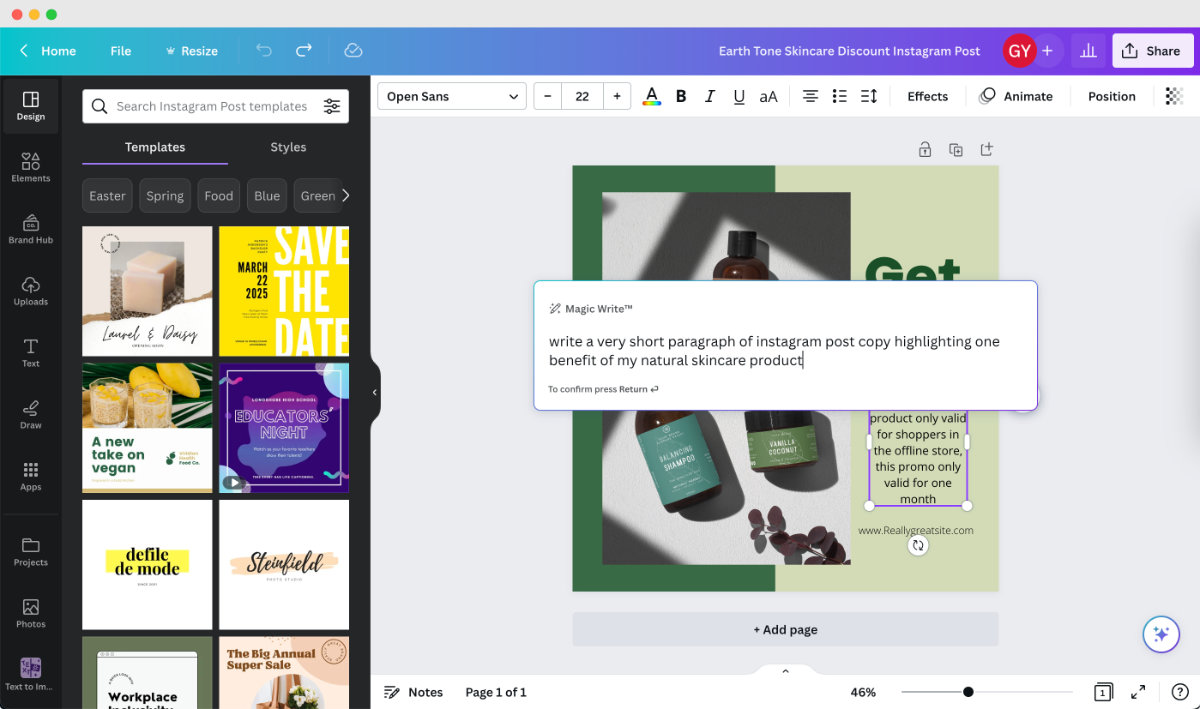
And this is the result from the above prompt using Canva's Magic Write:

Edit Your Product Photos With Canva Photo Editor
Canva has also made some significant updates to its Photo Editor, making it more competitive with alternatives like Adobe Lightroom. Previously, the adjustments offered were quite basic. But now Canva provides a range of essential adjustments like white balance and sharpness, giving you more control over how you want your photos to look.
One of the most exciting new features is that you can make adjustments specifically to the foreground or the background. For example, if you have a product photo where you want to brighten only the product and not the background, you can do that pretty easily.
x
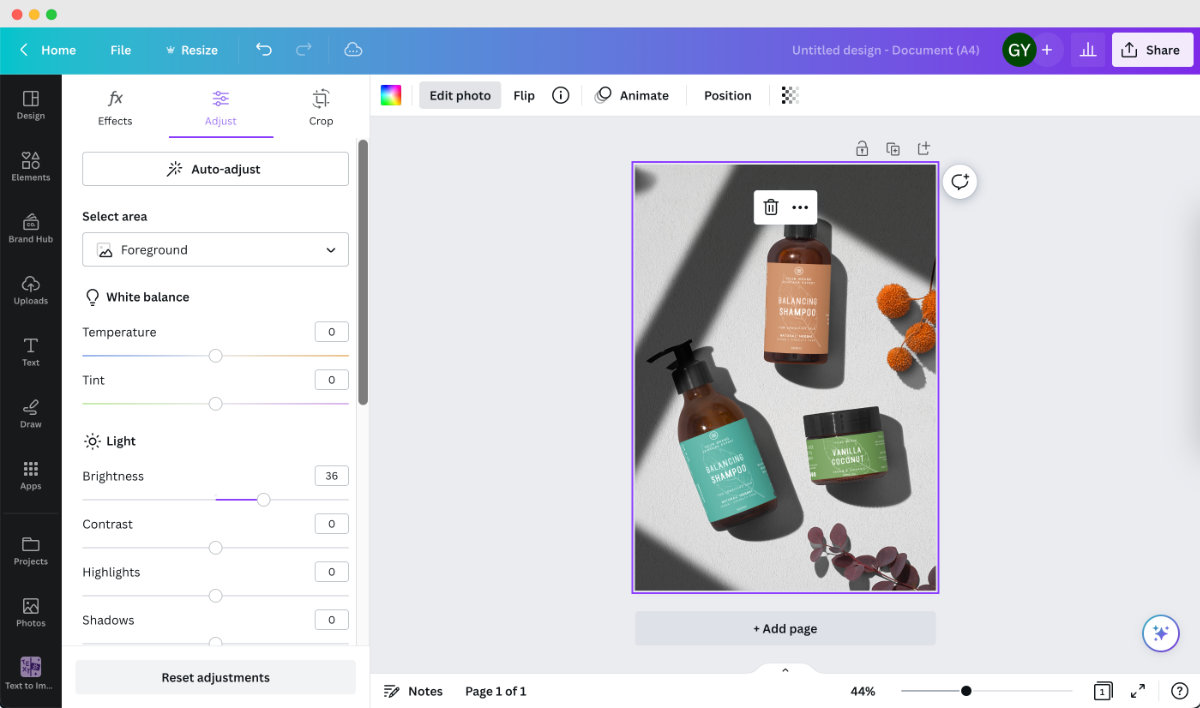
Another great use case for this is to blur the background to help your product stand out. Select the background and lower the clarity and sharpness.
Canva also offers an "Auto-adjust" option in the editor, which gives you an initial edit of your photo with just one click. The results are typically quite usable and can serve as a solid starting point for further refinements.
Canva also updated their filters and effects to help you enhance your photos. However, I’d recommend choosing the more natural looking filters if you are using them. Applying overly creative filters or effects may prevent Etsy shoppers from getting a clear understanding of the product they are considering to purchase.
Remove Distractions With Magic Eraser
Having eye-catching product photos is crucial for standing out on Etsy. And one of the ways to help you achieve that is by removing unwanted distractions in your product photos.
One of Canva’s new AI features is Magic Eraser. You can simply select the area you want to remove with the brush tool, and Canva will automatically detects the subject and erase it.
The results can be great if the subject is clearly separated from the background, but the result won’t be as good if the subject is not by itself or the background is complex.
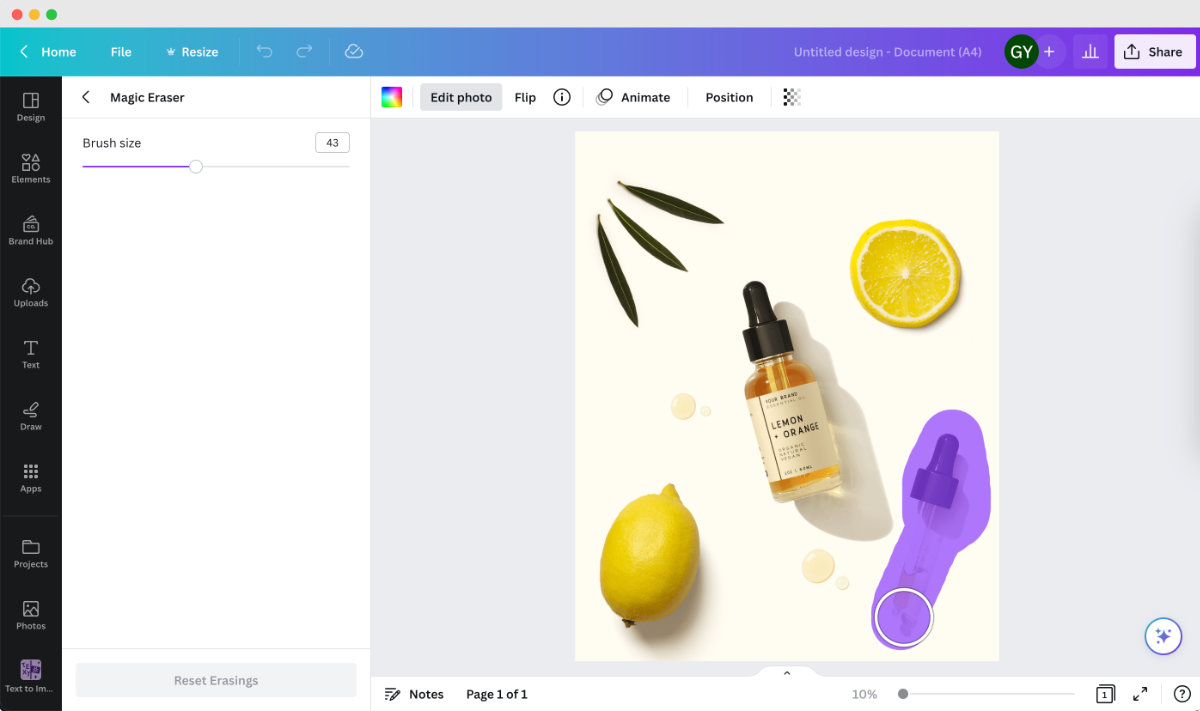
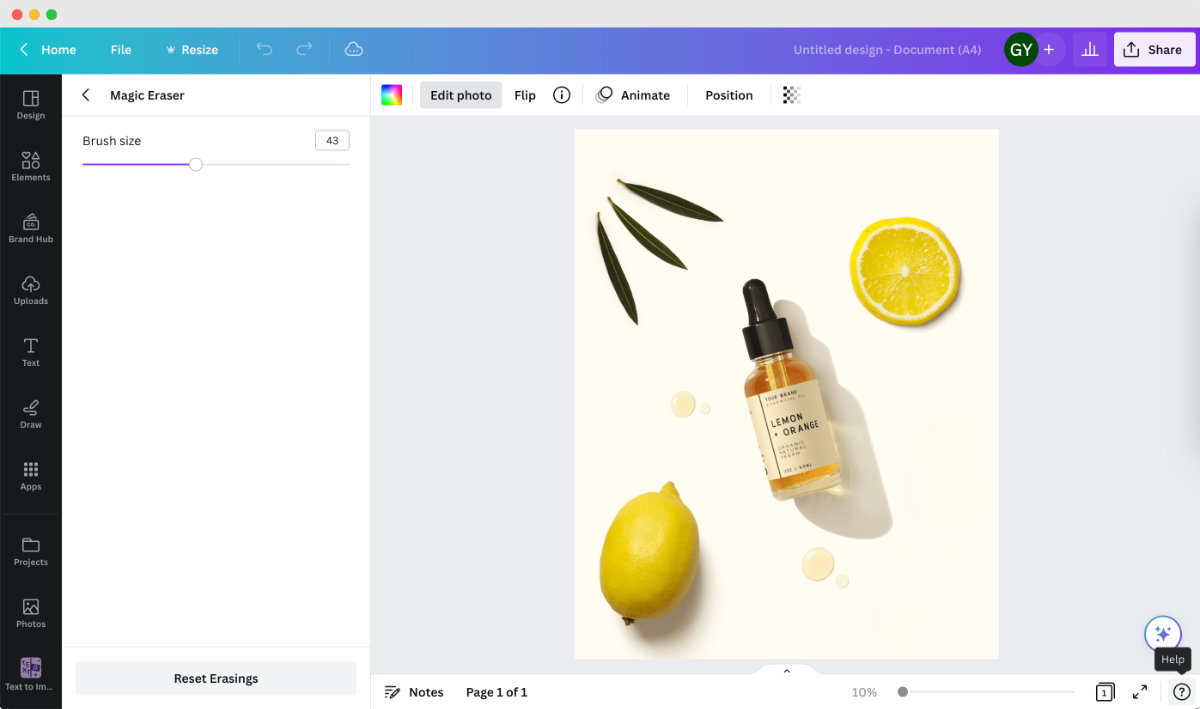
Replace Objects With Magic Edit
Another interesting AI feature from Canva is Magic Edit. You can choose an area in your photo to add or replace something.
You can brush over the area that you want to edit, type in what you want to generate, and choose the best results for your image. For example, I’ve replaced the jar of this image with a green leaf:

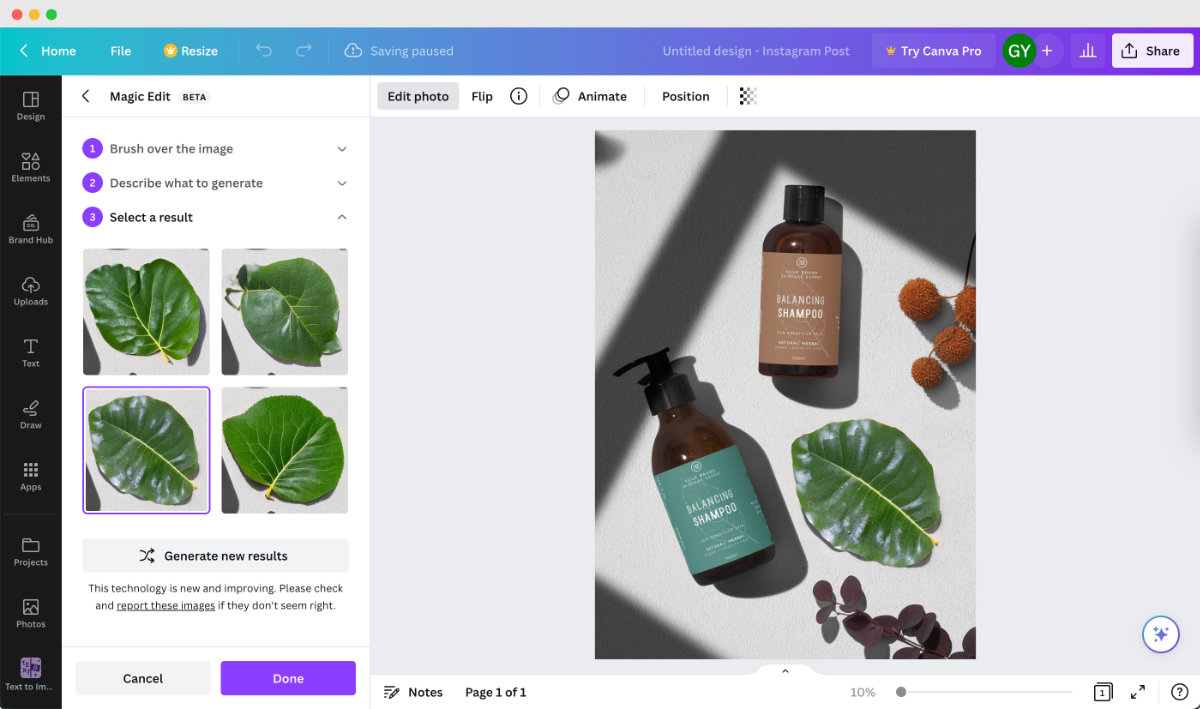
Generate Creative Images With Text To Image
Text to Image is Canva’s AI image generator. You can simply describe what you want Canva to draw and choose a style for your image.
While it’s a fun tool, it may not be that useful for Etsy sellers. Also, the results are often not as realistic as other AI image generators like Midjourney, Dall-E and Stable Diffusion.
With the prompt “Flatlay of minimalist white desk with stationery, pot plants and some pink makeup tools”, here's a comparison of what Canva Text to Image (left) generated vs what Midjourney 5 (right) generated:

Create An Animation To Create Engaging Content For Social Media
Canva's Create an Animation feature offers an easy and fun way to make video content for social media like Instagram Reels, TikTok videos, and Pinterest Video Pins.
To use this, simply drag the element you want to animate and drag it in the way you want it to move. Canva will then animate it for you. You can also fine tune the animation afterwards by speeding it up, making the animation smoother, adding motion effects, etc.
Make Gradient Background Easily
Making gradient backgrounds on Canva has also become way easier. Here’s how you can create a gradient background on Canva:
- Click on the background and then “Background colour” button (the rainbow colour one)
- Under “Document colors”, click the button with the plus sign with a rainbow colour border
- Choose the gradient tab
- Change the colours of your gradient, or add more colours to it
- Adjust the look of your gradient by changing the ‘Style’
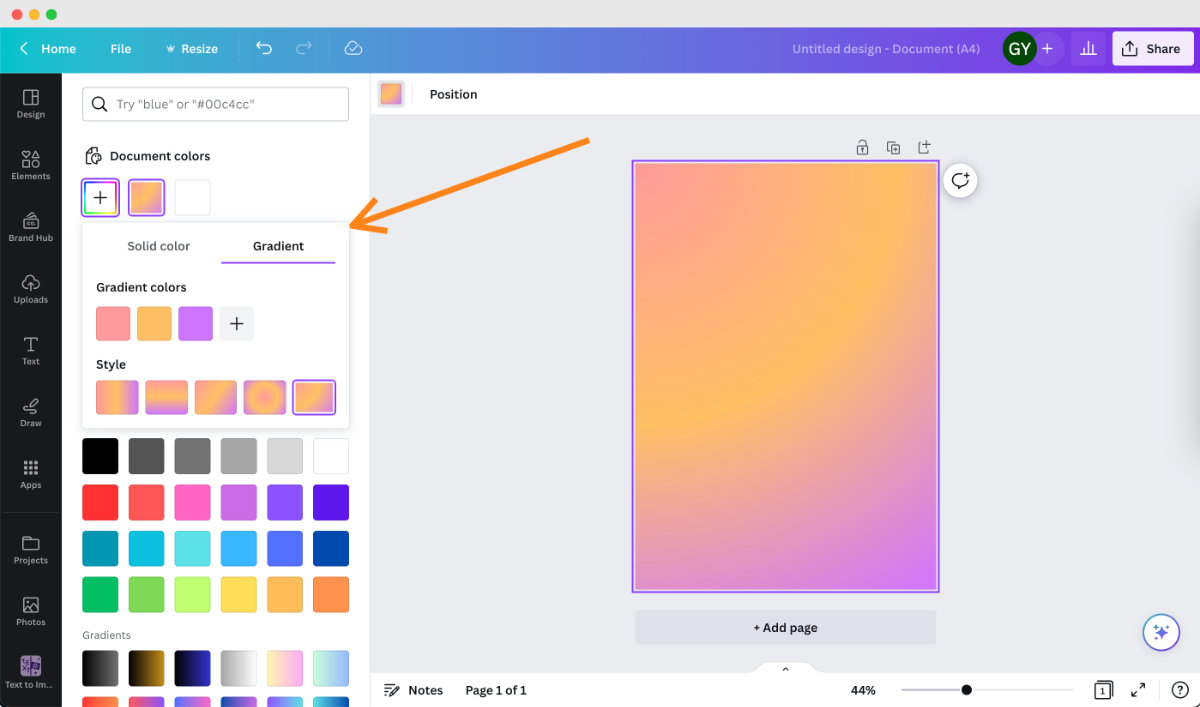
Other New Canva Features For Etsy Sellers
Magic Presentation for creating sales pitches and proposals
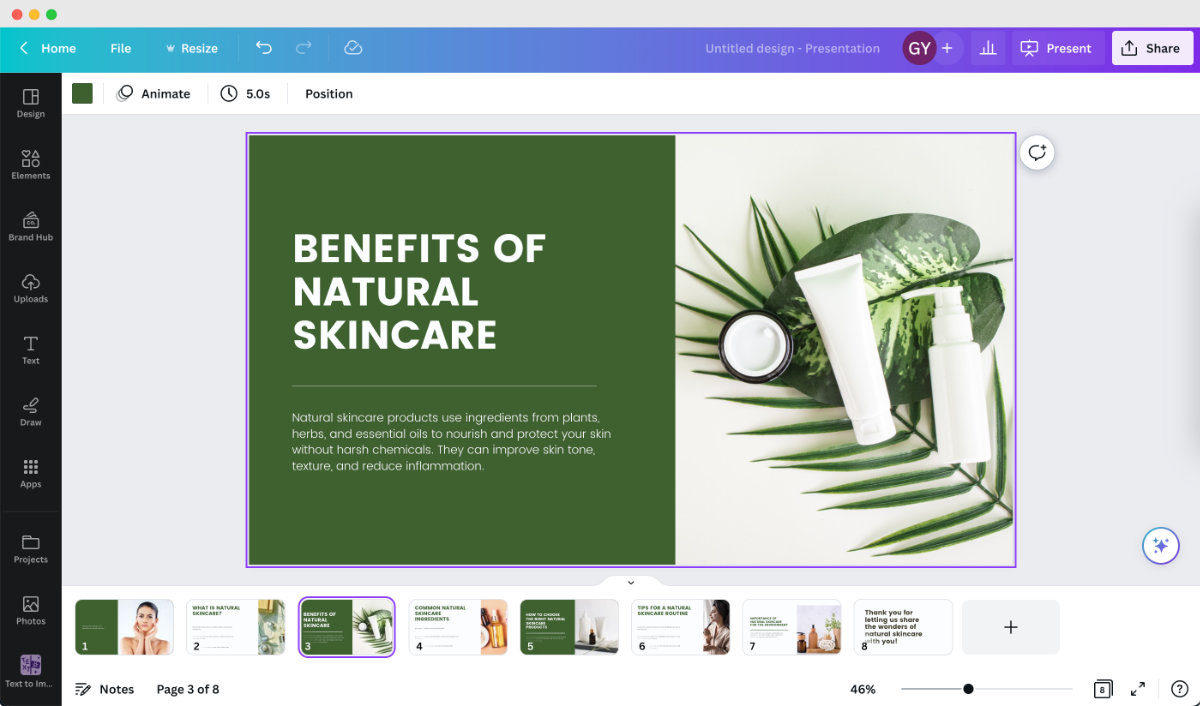
Beat Sync to automatically match video clips to music for more engaging and professional videos.
Put all your brand assets (logo, fonts, colours, graphics, etc) in the Brand Hub for consistent branding.
Draw features lets you sketch, highlights and doodle anything you like.
Translate feature allows you to translate the text in your designs into other languages instantly.
What's Next
Now that you’ve learned Canva's new powerful AI-powered features, why not check out our guide on How to Sell Canva Templates on Etsy to learn how you can easily create Canva templates to sell on Etsy for passive income.







